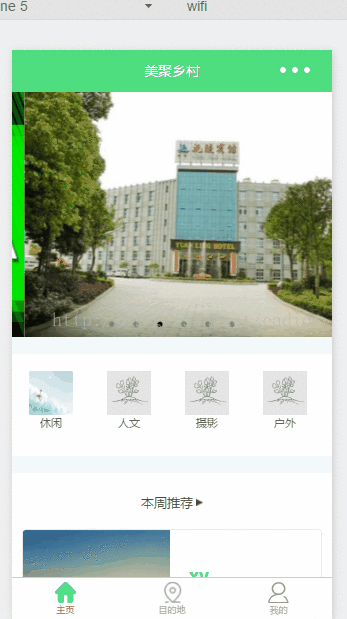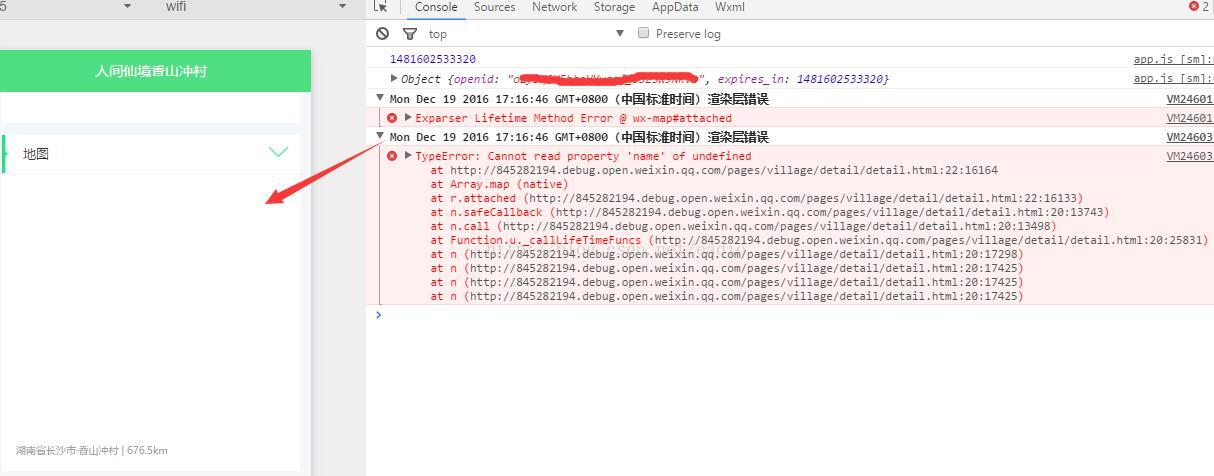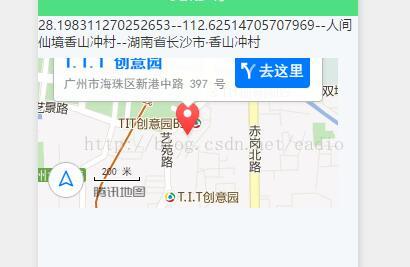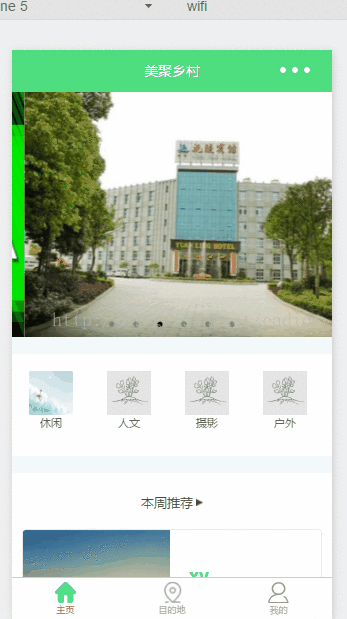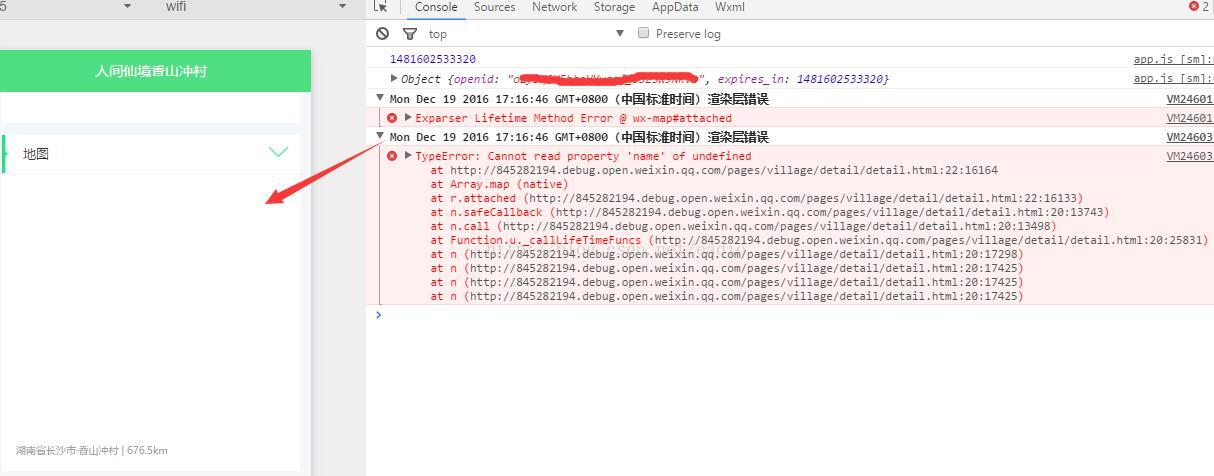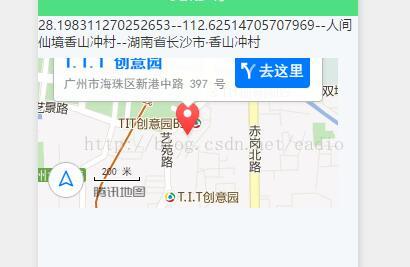一:编写tabBar模板
众所周知,微信小程序的tabBar都是新开页面的,而微信文档上又表明了最多只能打开5层页面。这样就很容易导致出问题啦,假如我的tabBar有5个呢?下面是微信原话:
一个应用同时只能打开5个页面,当已经打开了5个页面之后,wx.navigateTo不能正常打开新页面。请避免多层级的交互方式,或者使用wx.redirectTo
因此这几天想着根据微信tabBar数组来自定义模板供页面调用。不过我在list里面每个对象都增加了一个selectedColor和active属性,方便对每个tabBar当前页做样式,如果不传直接使用设置的selectedColor。因此这串数据只能设定在各个页面下,不能设定在公用的app.js配置文件下,稍微有点代码冗余,下次研究下怎么直接配置到app.js完善下。
只要新建一个tarBar.wxml模板页,然后引用模板的页面传入数据即可,代码如下:
-
<template name="tabBar">
-
<view class="flex-h flex-hsb tab-bar" style="color: {{tabBar.color}}; background: {{tarBar.backgroundColor}}; {{tabBar.position=='top'? 'top: 0' : 'bottom: 0'}}; {{tabBar.borderStyle? (tabBar.position=='top'? 'border-bottom: solid 1px '+tabBar.borderStyle + ';' : 'border-top: solid 1px '+tabBar.borderStyle + ';') : ''}}">
-
<block wx:for="{{tabBar.list}}" wx:key="pagePath">
-
<navigator url="{{item.pagePath}}" open-type="redirect" class="menu-item" style="{{item.active? 'color: '+(item.selectedColor? item.selectedColor : tabBar.selectedColor) : ''}}">
-
<image src="{{item.selectedIconPath}}" wx:if="{{item.active}}"></image>
-
<image src="{{item.iconPath}}" wx:if="{{!item.active}}"></image>
-
<text>{{item.text}}</text>
-
</navigator>
-
</block>
-
</view>
-
</template>
复制代码
接下来进行测试,首先是index.js的配置对象:
-
//配置tabBar
-
tabBar: {
-
"color": "#9E9E9E",
-
"selectedColor": "#f00",
-
"backgroundColor": "#fff",
-
"borderStyle": "#ccc",
-
"list": [
-
{
-
"pagePath": "/pages/index/index",
-
"text": "主页",
-
"iconPath": "../../img/tabBar_home.png",
-
"selectedIconPath": "../../img/tabBar_home_cur.png",
-
//"selectedColor": "#4EDF80",
-
active: true
-
},
-
{
-
"pagePath": "/pages/village/city/city",
-
"text": "目的地",
-
"iconPath": "../../img/tabBar_village.png",
-
"selectedIconPath": "../../img/tabBar_village_cur.png",
-
"selectedColor": "#4EDF80",
-
active: false
-
},
-
{
-
"pagePath": "/pages/mine/mine",
-
"text": "我的",
-
"iconPath": "../../img/tabBar_mine.png",
-
"selectedIconPath": "../../img/tabBar_mine_cur.png",
-
"selectedColor": "#4EDF80",
-
active: false
-
}
-
],
-
"position": "bottom"
-
}
复制代码
index.wxml引入模板:
-
<import src="../../template/tabBar.wxml" />
-
<template is="tabBar" data="{{tabBar: tabBar}}" />
复制代码
接下来是mine.js文件引入配置对象:
-
//配置tabBar
-
tabBar: {
-
"color": "#9E9E9E",
-
"selectedColor": "#f00",
-
"backgroundColor": "#fff",
-
"borderStyle": "#ccc",
-
"list": [
-
{
-
"pagePath": "/pages/index/index",
-
"text": "主页",
-
"iconPath": "../../img/tabBar_home.png",
-
"selectedIconPath": "../../img/tabBar_home_cur.png",
-
//"selectedColor": "#4EDF80",
-
active: false
-
},
-
{
-
"pagePath": "/pages/village/city/city",
-
"text": "目的地",
-
"iconPath": "../../../img/tabBar_village.png",
-
"selectedIconPath": "../../../img/tabBar_village_cur.png",
-
"selectedColor": "#4EDF80",
-
active: false
-
},
-
{
-
"pagePath": "/pages/mine/mine",
-
"text": "我的",
-
"iconPath": "../../img/tabBar_mine.png",
-
"selectedIconPath": "../../img/tabBar_mine_cur.png",
-
"selectedColor": "#4EDF80",
-
active: true
-
}
-
],
-
"position": "bottom"
-
}
复制代码
mine.wxml引入模板:
-
<import src="../../template/tabBar.wxml" />
-
<template is="tabBar" data="{{tabBar: tabBar}}" />
复制代码
最后演示如下:
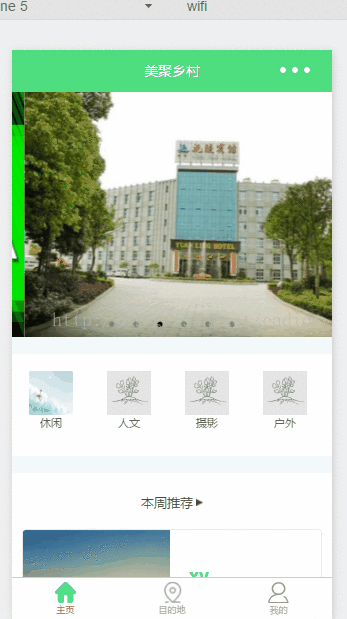
方案二
我把配置数据统一放在app.js文件,通过点击跳转页面后在把数据添加到当前页面实例上,具体做法如下:
1、app.js文件配置:
-
//app.js
-
var net = require('common/net');
-
var a_l, a_d = {}, a_cbSucc, a_cbSuccFail, a_cbFail, a_cbCom, a_h, a_m;
-
App({
-
onLaunch: function () {
-
var that = this;
-
},
-
//修改tabBar的active值
-
editTabBar: function () {
-
var _curPageArr = getCurrentPages();
-
var _curPage = _curPageArr[_curPageArr.length - 1];<span style="font-family: Arial, Helvetica;">//相当于Page({})里面的this对象</span>
-
var _pagePath=_curPage.__route__;
-
if(_pagePath.indexOf('/') != 0){
-
_pagePath='/'+_pagePath;
-
}
-
var tabBar=this.globalData.tabBar;
-
for(var i=0; i<tabBar.list.length; i++){
-
tabBar.list.active=false;
-
if(tabBar.list.pagePath==_pagePath){
-
tabBar.list.active=true;//根据页面地址设置当前页面状态
-
}
-
}
-
_curPage.setData({
-
tabBar: tabBar
-
});
-
},
-
globalData: {
-
userInfo: null,
-
//配置tabBar
-
tabBar: {
-
"color": "#9E9E9E",
-
"selectedColor": "#f00",
-
"backgroundColor": "#fff",
-
"borderStyle": "#ccc",
-
"list": [
-
{
-
"pagePath": "/pages/index/index",
-
"text": "主页",
-
"iconPath": "/pages/templateImg/tabBar_home.png",
-
"selectedIconPath": "/pages/templateImg/tabBar_home_cur.png",
-
"selectedColor": "#4EDF80",
-
active: false
-
},
-
{
-
"pagePath": "/pages/village/city/city",
-
"text": "目的地",
-
"iconPath": "/pages/templateImg/tabBar_village.png",
-
"selectedIconPath": "/pages/templateImg/tabBar_village_cur.png",
-
"selectedColor": "#4EDF80",
-
active: false
-
},
-
{
-
"pagePath": "/pages/mine/mine",
-
"text": "我的",
-
"iconPath": "/pages/templateImg/tabBar_mine.png",
-
"selectedIconPath": "/pages/templateImg/tabBar_mine_cur.png",
-
"selectedColor": "#4EDF80",
-
active: false
-
}
-
],
-
"position": "bottom"
-
}
-
}
-
})
复制代码
2、index.js+mine.js+city.js页面使用:
-
var App=getApp();
-
Page({
-
data:{
-
detail: {},
-
},
-
onLoad:function(options){
-
App.editTabBar();//添加tabBar数据
-
var that=this;
-
}
-
})
复制代码
最终演示和上图一致!
二:map组件markers属性动态初始化
今天在写小程序详情页时候遇到一个问题,map组件的markers属性是通过异步请求到数据后设置的,结果就导致了微信底层渲染出错。但是如果我先在data初始化markers变量,每次小程序都不能正常渲染都是初始化的北京的数据。然后写了如下测试:
test.js:
-
Page({
-
data:{
-
map:{
-
lat: 0,
-
lng: 0,
-
markers: [],
-
hasMarkers: false//解决方案
-
}
-
},
-
onLoad: function(options){
-
var that=this;
-
wx.getLocation({
-
type: 'wgs84', // 默认为 wgs84 返回 gps 坐标,gcj02 返回可用于 wx.openLocation 的坐标
-
success: function (res) {
-
// success
-
wx.request({
-
url: 'https://xxx.com/detail.htm?vid=3&latlng=' + res.latitude + ',' + res.longitude,
-
data: {},
-
method: 'GET', // OPTIONS, GET, HEAD, POST, PUT, DELETE, TRACE, CONNECT
-
// header: {}, // 设置请求的 header
-
success: function (res) {
-
// success
-
that.setData({
-
'map.lat': res.data.data.lat,
-
'map.lng': res.data.data.lng,
-
'map.markers': [{
-
latitude: res.data.data.lat,
-
longitude: res.data.data.lng,
-
name: res.data.data.title,
-
desc: res.data.data.address
-
}],
-
'map.hasMarkers': true//解决方案
-
});
-
console.log(that.data.map.markers);
-
}
-
})
-
}
-
})
-
}
-
});
复制代码
test.wxml:
-
<view style="height: 100rpx;">
-
{{map.lat}}--{{map.lng}}--{{map.markers[0].name}}--{{map.markers[0].desc}}
-
</view>
-
<map latitude="{{map.lat}}" longitude="{{map.lng}}" markers="{{map.markers}}"></map>
复制代码
测试一:data里面没有初始化map变量
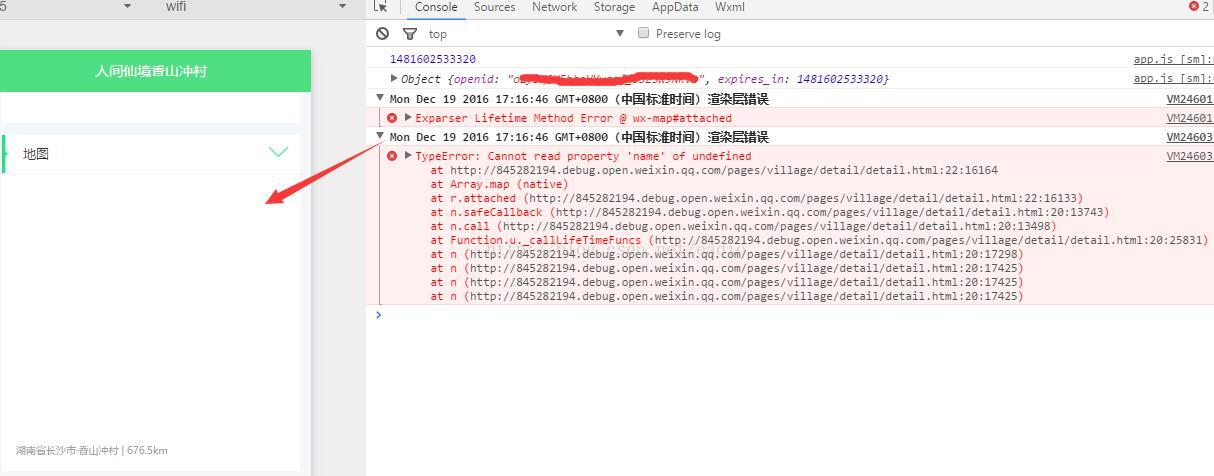
测试二:初始化map变量,并在wxml把map数据都打印出来
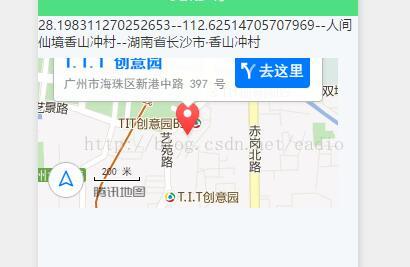
为什么会这样呢??各种测试,最后发现只要不是经过远程请求在来设置map值就不会出问题。
后来经大神网友提点,由于异步设置值的过程,组件已经渲染。但是map变量没有预定义是undefined状态,map初始化拿不到数据直接报错了,而异步过来又变成动态更新导致了wxml需要重新渲染map组件的情况导致的。因为官方文档有提到:
地图组件的经纬度必填, 如果不填经纬度则默认值是北京的经纬度。 标记点markers只能在初始化的时候设置,不支持动态更新。
只能初始化一次,因此导致每次都是显示的初始化信息。
然后,网友给出的解决方案完美解决了这个问题:
wx:if会渲染一下组件,那我们按照这个思路给他加个if就行了
-
<map markers="{{markers}}" style="width: 375px; height: 200px;" wx:if="{{map}}"></map>
复制代码
默认map是false,就是加载时不渲染map组件,等ajax回来后把map设置为true,这样就动态渲染成你要的地址了