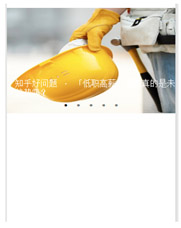|
实现知乎客户端的一个重要知识前提就是,要知道怎么通过知乎新闻的接口,来把数据展示到微信小程序端上。
那么我们这一就先学习一下,如何将接口获取到的数据展示到微信小程序上。
1.用到的知识点
<1> wx.request 请求接口资源(微信小程序api中的发起请求部分)
<2>swiper 实现轮播图的组件
<3>wx:for 循环语句
<4>微信小程序的基础知识
2.实现原理
首先,先看一下这个请求函数
-
wx.request({
-
url: '******', //这里填写你的接口路径
-
header: { //这里写你借口返回的数据是什么类型,这里就体现了微信小程序的强大,直接给你解析数据,再也不用去寻找各种方法去解析json,xml等数据了
-
'Content-Type': 'application/json'
-
},
-
data: {//这里写你要请求的参数
-
x: '' ,
-
y: ''
-
},
-
-
success: function(res) {
-
//这里就是请求成功后,进行一些函数操作
-
console.log(res.data)
-
}
-
})
3.代码
分解图
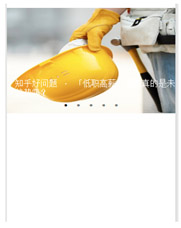
<1>首先上一段知乎接口数据的json格式中的开头
-
"date":"20161114",
-
"stories":[
-
{
-
"images":[
-
"http://jb51.net.com/76125c357aa7b0ca6c9cbc41b4a5326d.jpg"
-
],
-
"type":0,
-
"id":8975316,
-
"ga_prefix":"111422",
-
"title":"小事 · 我和你们一样"
-
},
-
{
-
"images":[
-
"http://jb51.net/7c908a5940384123fd88287dbc6a2c98.jpg"
-
],
-
"type":0,
-
"id":8977438,
-
"ga_prefix":"111421",
-
"title":"成长嘛,谁说就意味着一定要长大了?"
-
},
<2>index.js中
-
Page({
-
data: {
-
duration: 2000,
-
indicatorDots: true,
-
autoplay: true,
-
interval: 3000,
-
loading: false,
-
plain: false
-
},
-
onLoad: function () {
-
var that = this//不要漏了这句,很重要
-
wx.request({
-
url: 'http://news-at.zhihu.com/api/4/news/latest',
-
headers: {
-
'Content-Type': 'application/json'
-
},
-
success: function (res) {
-
//将获取到的json数据,存在名字叫zhihu的这个数组中
-
that.setData({
-
zhihu: res.data.stories,
-
//res代表success函数的事件对,data是固定的,stories是是上面json数据中stories
-
-
})
-
}
-
})
-
-
-
}
-
})
<3> index.wxml中
-
<view >
-
<swiper indicator-dots="{{indicatorDots}}"
-
autoplay="{{autoplay}}" class="banners" interval="{{interval}}" duration="{{duration}}">//这里边的属性不重要,看下边
-
<block wx:for="{{zhihu}}">
-
<swiper-item class="banner" >
-
<image src="{{item.image}}" data-id="{{item.b}}" bindtap="bindViewTap" class="banner-image" width="100%" height="100%"/>
-
<text class="banner-title">{{item.title}}</text>
-
</swiper-item>
-
</block>
-
</swiper>
-
-
</view>
看完这个代码,你会想,根据微信小程序的绑定原理,这里边的代码哪里调用了onLoad()这个函数,不用多想,微信小程序给你省略了这些步骤。直接调用zhihu这个数组就行。
|