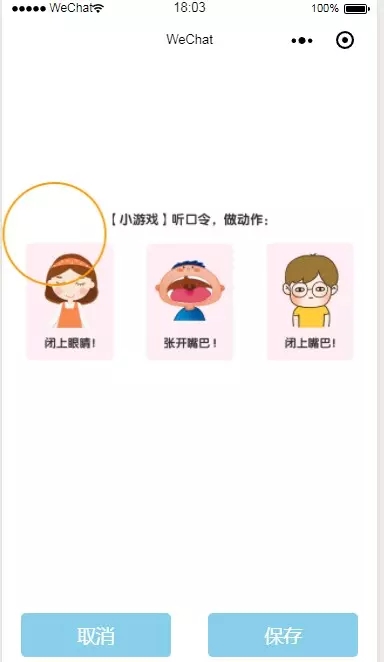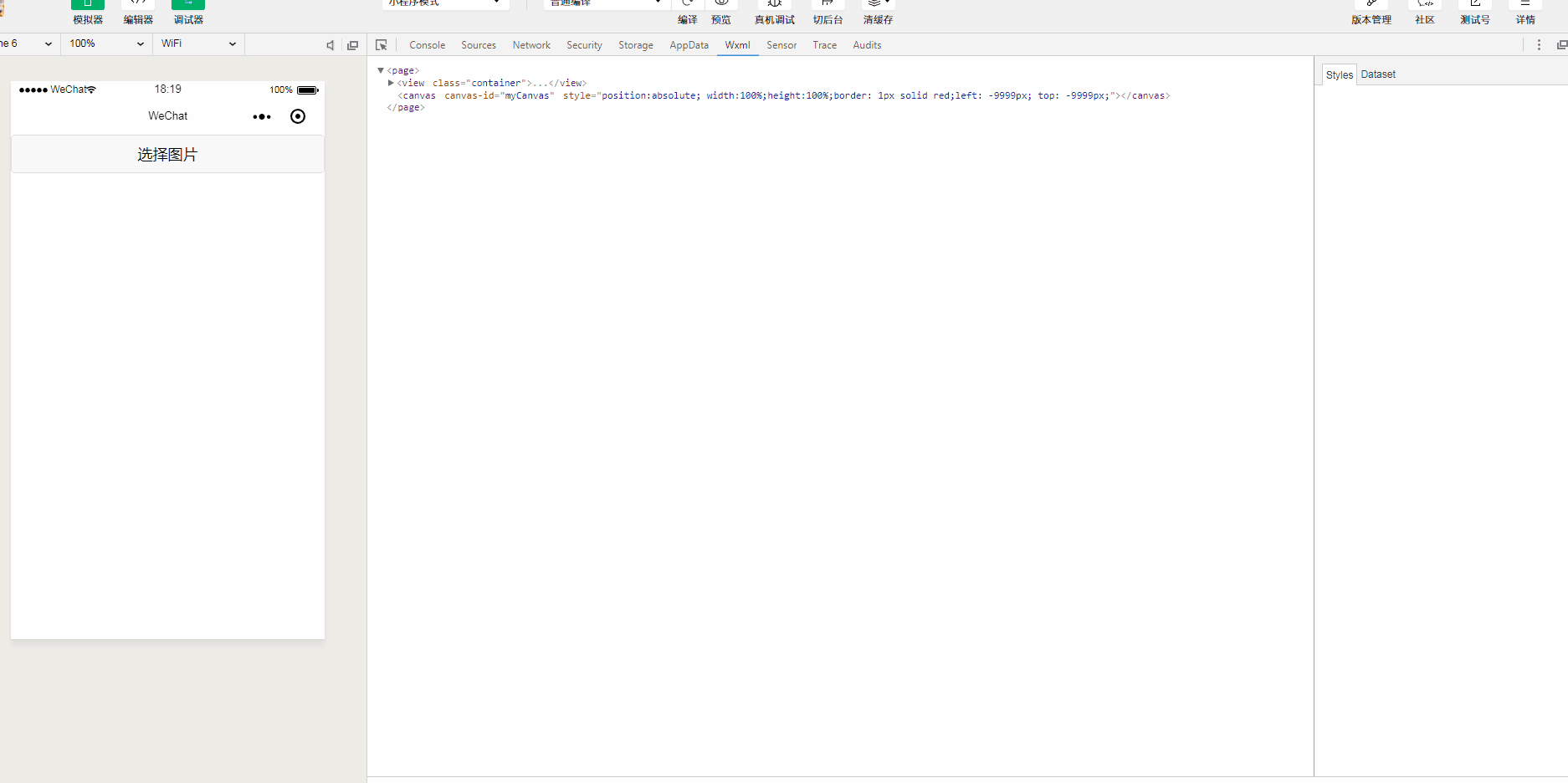<code class="hljs javascript copyable" lang="javascript" style="word-wrap: break-word; margin: 0px; padding: 0px;">Component({
</code>
/**
* 组件的属性列表
*/
properties: {
imgSrc: {
type: 'String',
value: ''
}
},
/**
* 组件的初始数据
* imageUrl string 初始化图片
* cropperW string 缩小图宽度
* cropperH string 缩小图高度,
* img_ratio string 图片比例,
* IMG_W string 原图高度,
* IMG_H string 原图高度,
* left string 图片距离左边距离,
* top string 图片距离上边距离,
* clipW number 默认截取框
*/
data: {
imageUrl: '',
cropperW: '',
cropperH: '',
img_ratio: '',
IMG_W: '',
IMG_H: '',
left: '',
top: '',
clipW: 200
},
/**
* 组件的方法列表
*/
methods: {
//点击取消
cancel: function () {
var myEventDetail = {} // detail对象,提供给事件监听函数
var myEventOption = {} // 触发事件的选项
this.triggerEvent('myevent', myEventDetail, myEventOption)
},
//拖拽事件
move: function ({ detail }) {
this.setData({
left: detail.x * 2,
top: detail.y * 2
})
},
//缩放事件
scale: function ({ detail }) {
console.log(detail.scale)
this.setData({
clipW: 200 * detail.scale
})
},
//生成图片
getImageInfo: function () {
wx.showLoading({
title: '图片生成中...',
})
const img_ratio = this.data.img_ratio;
//要截取canvas的宽
const canvasW = (this.data.clipW / this.data.cropperW) * this.data.IMG_W
//要截取canvas的高
const canvasH = (this.data.clipW / this.data.cropperH) * this.data.IMG_H
//要截取canvas到左边距离
const canvasL = (this.data.left / this.data.cropperW) * this.data.IMG_W
//要截取canvas到上边距离
const canvasT = (this.data.top / this.data.cropperH) * this.data.IMG_H
// 将图片写入画布
const ctx = wx.createCanvasContext('myCanvas');
//绘制图像到画布
ctx.save(); // 先保存状态 已便于画完圆再用
ctx.beginPath(); //开始绘制
ctx.clearRect(0, 0, 1000, 1000)
//先画个圆
ctx.arc(this.data.clipW / 2, this.data.clipW / 2, this.data.clipW / 2, 0, 2 * Math.PI, false)
ctx.clip();//画了圆 再剪切 原始画布中剪切任意形状和尺寸。一旦剪切了某个区域,则所有之后的绘图都会被限制在被剪切的区域内
ctx.drawImage(this.data.imageUrl, canvasL, canvasT, canvasW, canvasH, 0, 0, this.data.clipW, this.data.clipW); // 推进去图片
ctx.restore(); //恢复之前保存的绘图上下文 恢复之前保存的绘图上下午即状态 可以继续绘制
ctx.draw(true, () => {
// 获取画布要裁剪的位置和宽度
wx.canvasToTempFilePath({
x: 0,
y: 0,
width: this.data.clipW,
height: this.data.clipW,
destWidth: this.data.clipW,
destHeight: this.data.clipW,
quality: 0.5,
canvasId: 'myCanvas',
success: (res) => {
wx.hideLoading()
/**
* 截取成功后可以上传的服务端直接调用
* wx.uploadFile();
*/
//成功获得地址的地方
wx.previewImage({
current: '', // 当前显示图片的http链接
urls: [res.tempFilePath] // 需要预览的图片http链接列表
})
}
})
})
}
},
ready: function () {
this.setData({
imageUrl: this.data.imgSrc[0]
})
//获取图片宽高
wx.getImageInfo({
src: this.data.imageUrl,
success: (res) => {
console.log('图片信息', res);
//图片实际款高
const width = res.width;
const height = res.height;
//图片宽高比例
const img_ratio = width / height
this.setData({
img_ratio,
IMG_W: width,
IMG_H: height,
})
if (img_ratio >= 1) {
//宽比较大,横着显示
this.setData({
cropperW: 750,
cropperH: 750 / img_ratio,
})
} else {
//竖着显示
this.setData({
cropperW: 750 * img_ratio,
cropperH: 750
})
}
}
})
}
})
复制代码
|